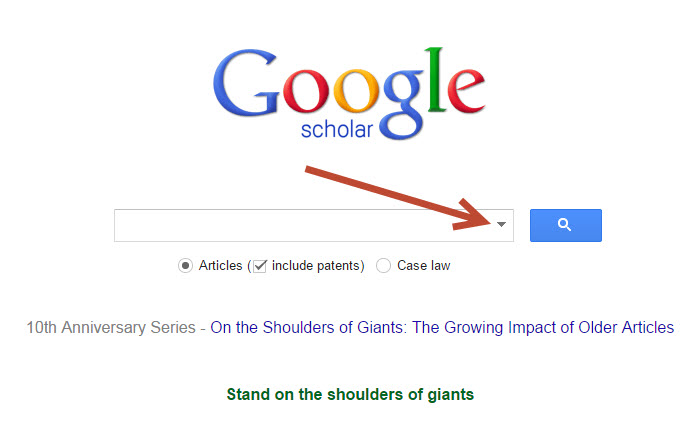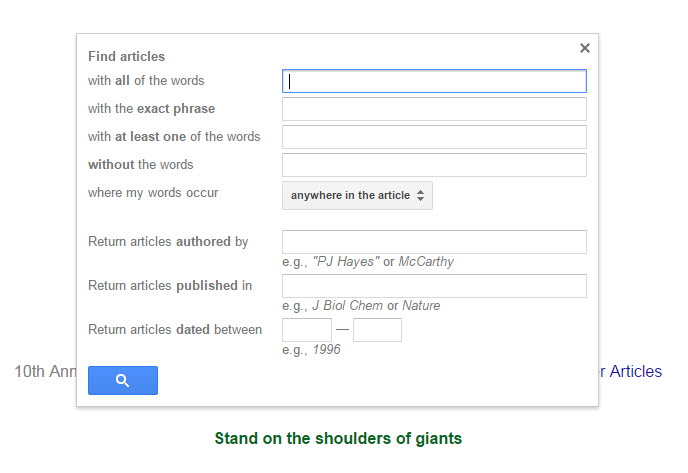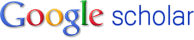Rule #1 of using Google Scholar to do research for your class assignments: never, ever pay for an article.
In many cases, links to full text scholarly articles (like the kind that Google Scholar finds) are through subscription sources. But the library already pays for subscriptions to many of these sources already so that you, as a WOU student, can access them for free.
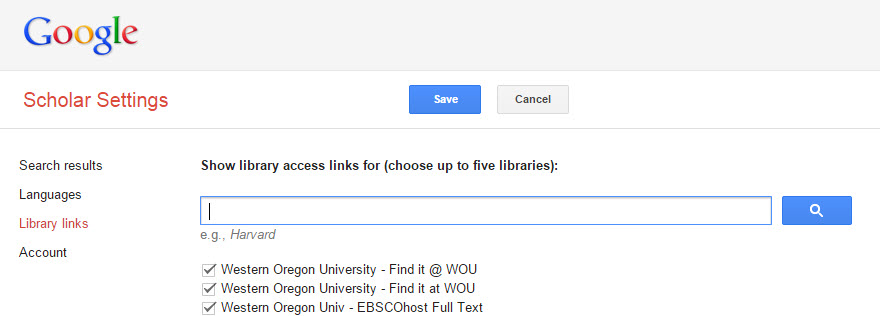
Google Scholar doesn’t know you’re a WOU student though, unless you tell it! You do this by changing your “Library links” settings.
Once you change this setting, Google will recognize you as a WOU student – provided you are signed into your Google account when you search (e.g. by signing into the Portal or into your email). Want to see how to change these settings? Watch this short video.

If you’re signed in and have set your “Library links” to connect to WOU, Google Scholar will show you the “Find It @ WOU” link with your results. This link will give you access to the full text of the scholarly article if possible, or it will tell you how to request the article you want through the library. Either way, you don’t have to pay for it!
More tips for using Google Scholar:
- Google Scholar doesn’t have everything. You will find the most results in science and technology and the least results in the humanities. If you are searching for a topic in the humanities, try searching in a database specific to your subject.
- Find a good article on your topic? Google Scholar gives you a list of other articles that have cited the article you are looking at. So if you find a good article, this will help you find more just like it. Look for the “Cited by” link to use this feature.

- Try searching using only the last name, or last name and first initial when searching for author names. Many articles only include the last name and first initial of the author, rather than including their full first name.
- Google Scholar casts a wide net when searching, which often means you initially get an overwhelming number of results and will need to make your search more specific. Using the “advanced search” feature is the easiest way to narrow your results. The advanced search form will pop up if you click on the arrow on the right end of the Google Scholar search box. From there, you can fill in more search information.